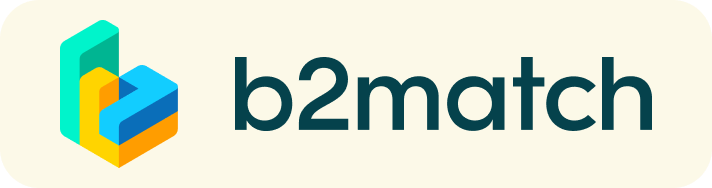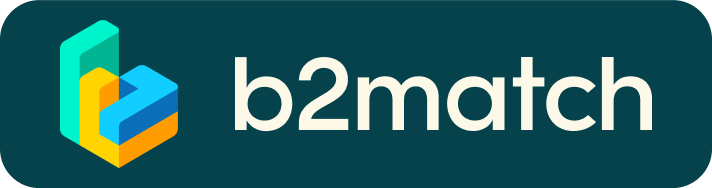Frequently asked questions
Profile
Que faire si vous perdez votre mot de passe?
- Cliquez ici ou cliquez sur Login en haut à droite du site Web de l'événement.
- Cliquez sur le lien "Mot de passe oublié"
- Saisissez l'adresse électronique que vous avez utilisée pour vous inscrire à l'événement.
- Cliquez sur le bouton "Réinitialiser le mot de passe"
- Vous recevrez un e-mail avec un bouton "Réinitialiser le mot de passe".
- Cliquez sur le bouton et saisissez votre nouveau mot de passe dans le "champ Nouveau mot de passe".
- Répétez le nouveau mot de passe dans le champ "Répéter le mot de passe" et cliquez sur Réinitialiser votre mot de passe
Comment changer mon mot de passe ?
- Connectez-vous en utilisant votre adresse électronique et votre mot de passe.
- Accédez aux paramètres du compte dans votre tableau de bord, sous votre photo de profil.
- Allez dans la section "Changer le mot de passe".
- Saisissez l'ancien mot de passe dans le champ "Ancien mot de passe" et le nouveau mot de passe dans le champ "Nouveau mot de passe".
- Répétez le nouveau mot de passe dans le champ "Répéter le mot de passe" et enregistrez.
Comment changer l'adresse e-mail de contact ?
Connectez-vous en utilisant votre adresse électronique et votre mot de passe.
Accédez aux paramètres du compte dans votre tableau de bord, sous votre photo de profil.
Saisissez la nouvelle adresse électronique dans le champ Adresse électronique du compte.
Veuillez noter que vous ne pouvez pas modifier votre adresse électronique par une adresse qui existe déjà dans notre système.
Cliquez sur "Mettre à jour" l'adresse électronique
Attendez l'e-mail de confirmation dans votre boîte de réception, puis confirmez-le.
Pourquoi est-ce que mon profil n'est pas encore activé ?
Si vous voyez un message disant "Votre profil est en attente d'être activé" lorsque vous vous connectez, cela signifie que les organisateurs de l'événement ne l'ont pas encore fait.
Si vous pensez que votre profil aurait déjà dû être activé, veuillez consulter la page des contacts et le faire savoir aux organisateurs de l'événement.
1:1 Meetings
How do I request a meeting with someone?
- Go to the Participants list and browse through the profiles
- Click the Request meeting button
- Choose the time and date of the meeting
- Click Send request
- Click "View Profile →" if you want to get more information about the participants
- Click the Request meeting button below their profile picture
- Choose the time and date of the meeting
- Click Send request
| or |
How to check if my camera/microphone is working?
- Please check that your browser has permission to use your camera/microphone
- Click the Camera and microphone test button in your Meetings and follow the instructions
- Depending on your browser settings you may be asked to confirm the activation of the Camera/Microphone through a pop-up dialog form
- If you have already declined to give your browser permission to use your camera and microphone, you will need to adjust the browser's settings
- How to adjust the microphone/camera related settings in your browser?
- If none of the above works, consider switching to another device to join the meetings.
How can I share my screen during 1:1 meetings?
- Click the Screen Sharing icon
 right next to the camera icon
right next to the camera icon - Choose what to share (your entire screen, a window, or just one browser tab)
- After you have selected, click the Share button
Can I invite a third person to my 1:1 meeting?
- You can invite other people, such as your colleagues, to join the meeting
- To do so, go to your Meetings page and click the Invite guests button that is visible in all your upcoming meetings
- A pop-up window will appear with a direct link you can send to anyone you want
- When that person clicks on the link, they will be redirected directly to the online 1:1 meeting
- The person does not have to be registered for the event or have a b2match profile to join the online meeting this way
- You can access the invitation link even if you have already started the meeting by clicking the Invite guest icon
 in the bottom left corner of your screen
in the bottom left corner of your screen
Why can't I request meetings with some participants?
- Participants available for meeting requests are indicated with the Request meeting button. If the button is gray:
- You may not have registered for any 1:1 meetings sessions
- please make yourself available for 1:1 meetings sessions via Agenda or Availability
- The participant you want to meet might not have registered for any 1:1 meetings sessions
- Booking rules applied by the event organizer might not allow booking specific participant groups, e.g. no meetings among Sellers & Sellers; Start-ups can’t send meetings requests to Investors, etc.
- You might not have any common overlapping 1:1 meetings sessions
- Please sign-up for some additional 1:1 meetings sessions via Agenda or Availability
Agenda
How do I add sessions to my agenda?
- To add sessions to your agenda, you first have to go to the Event Agenda where you can see the available sessions
- Click on the session to see the description if there is one
- When you see a session you want to attend, click the Add button
- If you do not see the Add button, it is possible that you are not logged in to your profile or that the event has registration rules which prevent certain participants to attend the session
- The session will now be visible in My Agenda
How can I join an online session?
- Click the Join Online Session button to be redirected to the online video conferencing tool
- If you do not see this button, it is possible that you are not logged into your profile, or that you did not add this session to your attendance
- If the button looks like this: Join Online Session, it means that the session has not started yet
- The button will become green and clickable 5 minutes before the session starts